Right Side Callouts
If you need to make information prominent on your webpage, a right side callout can be very useful. Right Side Callouts have two formatting options: flexible callout and related link list.
Step 1. Login to BigTree, find your page and click "Edit in BigTree."
Step 2. Scroll down and click "Add a Right Side Callout."
Step 3. Under "Callout Type," choose either Flexible Callout or Links.
Option 1: Flexible Callout
Fill in the title (small text) and content box (just a few words).

Scroll down the dialogue box and choose the url and color (default is cream). It’s also possible to include a thumbnail image. Find out more about linking to a PDF. See a sample of a right side flexible callout on the right hand side of this page.
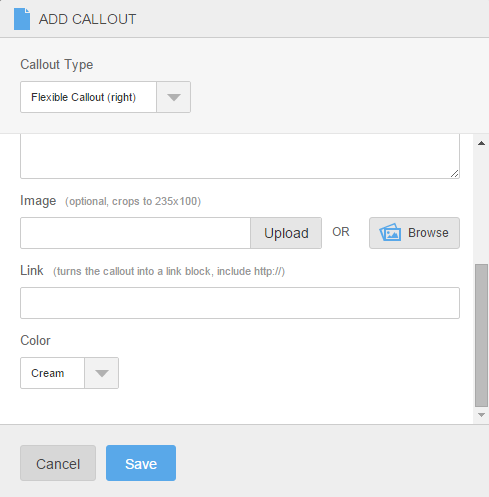
Note: Flexible callouts are also available in the list of content block options or as a left side callout.
Option 2: Link List
Change the default from Flexible Callout to Links.
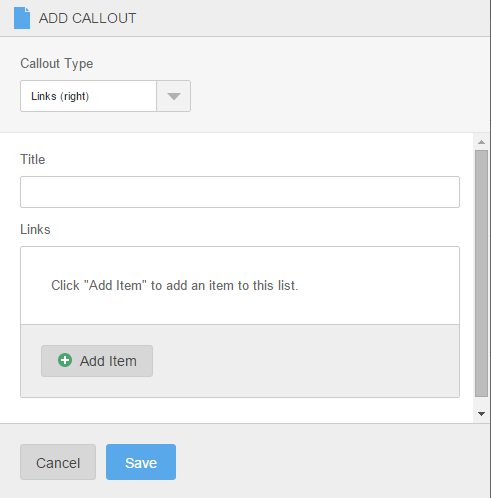
Add a title, usually "Related Links," but it can be anything. Click "Add Item" and enter the words that should be hyperlinked and the actual url. You can add multiple links and re-order then using the blue arrows. See a sample of a right side callout link list on the right hand side of this page
Note: The link list is also available in the list of content block options or as a left side callout.