Working with Content Blocks
Content blocks allow you to promote information, links, photos and more on your webpage. Content blocks can be added below your main page content or on the right or left side of the page. Except for right/left side callouts, content blocks appear below main page content. Select a type below for more information.
Types of Content Blocks:
- Flexible Callout
- Right Side Callout
- Left Side Callout
- Contact Information
- Link List
- Media Gallery
- Featured Video
- Events
- Important Dates
- Blockquote
- Twitter Feed
- Middle Path Stories
Linking to a PDF in a content block or Callout
If you are comfortable storing files on the document server, documents.kenyon.edu, you can use that process and insert the full url of the PDF into a content block or callout link area.
If you don't use the documents server and usually upload PDFs into a folder in BigTree, the process is slightly different because content blocks will not allow you to upload PDFs directly.
Step 1. Follow these directions to create a link to your PDF in the main Page Content area.
Step 2. Copy the link address:

Step 3. Insert the copied url into the content block link area:
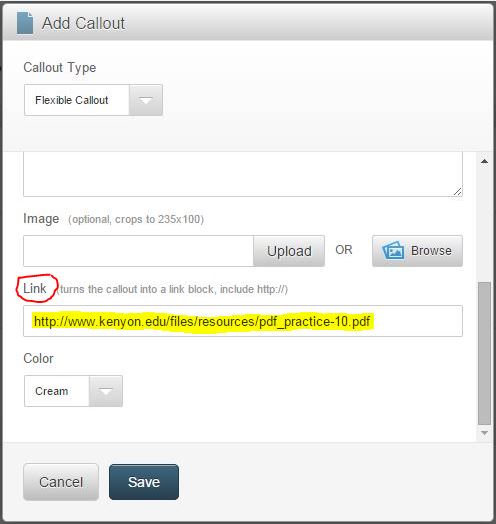
Step 4. Save the content block and delete the PDF link in the Page Content area.