Inserting Hyperlinks
The hyperlink tool in BigTree is similar to the one available in Microsoft Word. To hyperlink to a page, follow this example:
I want to hyperlink the words Kenyon College website in this sentence.
Step 1. Highlight the word or words that you want hyperlinked.
Step 2. Click the chain icon.

Step 3. Enter the url of the page that you want people to go to when they click the hyperlink.
In this example, we are hyperlinking the words "Kenyon College website" to the Kenyon College home page at http://www.kenyon.edu. Make sure your url begins with http://.
Tip: Before you hyperlink the page, bring up the destination page in another tab. Then you can copy and paste the url into hyperlink dialogue box.
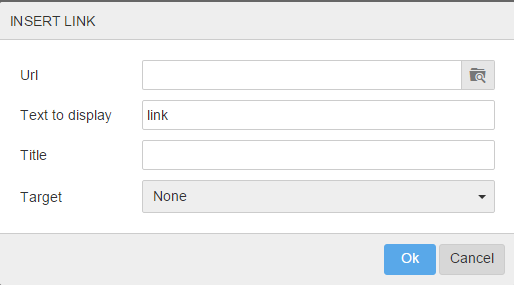
Step 4. Use the title field to describe the website to which you are linking.
In this example, you could enter "Kenyon Homepage."
Step 5. Click the "Insert" button and the Save & Preview or Save & Publish your page.
Your sentence should now look like this:
I want to hyperlink the words Kenyon College website in this sentence.
Step 6. Changing or removing a hyperlink.
To change a hyperlink to a different url, click the chain icon again and replace the url. To remove a hyperlink, simply click the broken chain icon.
Make sure your hyperlinks are accessible
Avoid hyperlinking single words or short, generic phrases like "Click here" or "Read more." Making your hyperlink text specific is important for screen readers and other accessibility-related programs.
Let users know when you are linking to a document such as a Microsoft Word file or a PDF by including that information in the hyperlink text. For example: Download this test PDF.
Do not underline text for emphasis — it creates confusion about what is a hyperlink and what is not.