Editing a Page (advanced)
This page provides more in-depth information about editing pages in BigTree using the "Edit in BigTree" button, which lets you access the two main text boxes on a page and any content blocks on your page, for example the left callout block containing your office's contact information.
You can use the "Edit in BigTree" button for these tasks:
Adding a new page
Searching for a page
Changing the name of a page
Reordering subpages in a folder
Rolling a page back to an earlier version
Editing or adding a content block
Archiving an existing page
Adding a content alert to remind yourself to edit a page in the future
Accessing the directory module
Checking page views
To access a page:
Follow the instructions on the BigTree Basics page to login and navigate to the page that needs editing. Then click the "Edit in BigTree" button.
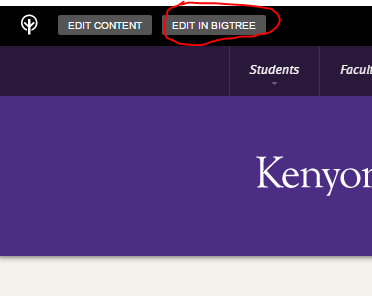
You will then see an editing page (as opposed to a pop-up editing box) with many more editing options. For information about specific tasks, please see the other pages in this guide. If you have any questions or problems, please contact Emily Lindo or Patty Burns.
Please note: If you need to remove a page from the website, you may be able to archive it within the advanced editing screen. If you don't have access to the archive option, or if you need to delete a page permanently, please contact Emily Lindo at lindoe@kenyon.edu.